Hi,
Its very interesting to create iPhone Like AlertView (Dialog Box) in Android.
Follow the steps to create iPhone Like AlertView (Dialog Box) in Android
Step 1 : Create android Project in Eclipse as shown below
Step 2 : Create New Class for Custom Dialog as given below
After creating CustomizeDialog.java write following code into it.
package com.sks.dialog.custom;
import android.app.Dialog;
import android.content.Context;
import android.text.method.ScrollingMovementMethod;
import android.view.View;
import android.view.View.OnClickListener;
import android.view.Window;
import android.widget.Button;
import android.widget.TextView;
/** Class Must extends with Dialog */
/** Implement onClickListener to dismiss dialog when OK Button is pressed */
public class CustomizeDialog extends Dialog implements OnClickListener {
Button okButton;
Context mContext;
TextView mTitle = null;
TextView mMessage = null;
View v = null;
public CustomizeDialog(Context context) {
super(context);
mContext = context;
/** 'Window.FEATURE_NO_TITLE' - Used to hide the mTitle */
requestWindowFeature(Window.FEATURE_NO_TITLE);
/** Design the dialog in main.xml file */
setContentView(R.layout.main);
v = getWindow().getDecorView();
v.setBackgroundResource(android.R.color.transparent);
mTitle = (TextView) findViewById(R.id.dialogTitle);
mMessage = (TextView) findViewById(R.id.dialogMessage);
okButton = (Button) findViewById(R.id.OkButton);
okButton.setOnClickListener(this);
}
@Override
public void onClick(View v) {
/** When OK Button is clicked, dismiss the dialog */
if (v == okButton)
dismiss();
}
@Override
public void setTitle(CharSequence title) {
super.setTitle(title);
mTitle.setText(title);
}
@Override
public void setTitle(int titleId) {
super.setTitle(titleId);
mTitle.setText(mContext.getResources().getString(titleId));
}
/**
* Set the message text for this dialog's window.
*
* @param message
* - The new message to display in the title.
*/
public void setMessage(CharSequence message) {
mMessage.setText(message);
mMessage.setMovementMethod(ScrollingMovementMethod.getInstance());
}
/**
* Set the message text for this dialog's window. The text is retrieved from the resources with the supplied
* identifier.
*
* @param messageId
* - the message's text resource identifier <br>
* @see <b>Note : if resourceID wrong application may get crash.</b><br>
* Exception has not handle.
*/
public void setMessage(int messageId) {
mMessage.setText(mContext.getResources().getString(messageId));
mMessage.setMovementMethod(ScrollingMovementMethod.getInstance());
}
}
Very Important part to hide dialog default background.
below code is used to set transparant background of dialog.
v = getWindow().getDecorView(); v.setBackgroundResource(android.R.color.transparent);
Step 3 : Now We have to create custom Layout for Dialog.
edit main.xml (you can select layout file name as per your specifications)
<?xml version="1.0" encoding="utf-8"?>
<RelativeLayout xmlns:android="http://schemas.android.com/apk/res/android"
android:id="@+id/LinearLayout"
android:layout_width="fill_parent"
android:layout_height="wrap_content"
android:layout_gravity="center"
android:layout_margin="0dip"
android:background="@drawable/alert_bg"
android:orientation="vertical"
android:paddingBottom="15dip"
android:paddingLeft="0dip"
android:paddingRight="0dip"
android:paddingTop="0dip" >
<TextView
android:id="@+id/dialogTitle"
android:layout_width="fill_parent"
android:layout_height="wrap_content"
android:layout_marginTop="20dip"
android:background="#00000000"
android:gravity="center"
android:text=""
android:textColor="#fff"
android:textSize="22sp"
android:textStyle="bold" >
</TextView>
<TextView
android:id="@+id/dialogMessage"
android:layout_width="fill_parent"
android:layout_height="wrap_content"
android:layout_below="@+id/dialogTitle"
android:focusable="true"
android:focusableInTouchMode="true"
android:gravity="center"
android:maxLines="10"
android:padding="10dip"
android:scrollbars="vertical"
android:text=""
android:textColor="#fff"
android:textSize="18sp" >
</TextView>
<Button
android:id="@+id/OkButton"
android:layout_width="fill_parent"
android:layout_height="wrap_content"
android:layout_below="@+id/dialogMessage"
android:layout_centerHorizontal="true"
android:layout_marginLeft="10dip"
android:layout_marginRight="10dip"
android:background="@drawable/button"
android:text="OK"
android:textColor="#FFFFFF" >
</Button>
</RelativeLayout>
Step 4 : Add 9 patch image in res->drawable folder given below. You can modify image.
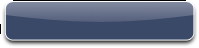 |
| alert_bg.9.png |
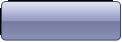 |
| button_bg_normal.9.png |
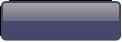 |
| button_bg_pressed.9 |
| titlebg.png Note : this image transparency is 90% that's why invisible |
<?xml version="1.0" encoding="utf-8"?>
<selector xmlns:android="http://schemas.android.com/apk/res/android">
<item android:state_pressed="true" android:drawable="@drawable/button_bg_pressed" /> <!-- pressed -->
<item android:state_focused="true" android:drawable="@drawable/button_bg_pressed" /> <!-- focused -->
<item android:drawable="@drawable/button_bg_normal" /> <!-- default -->
</selector>
Step 6 : Now Come to our First Activity i.e. CustomDialogExample.java and Modify file as given Below
package com.sks.dialog.custom;
import android.app.Activity;
import android.content.Context;
import android.os.Bundle;
import android.view.View;
import android.view.View.OnClickListener;
import android.widget.Button;
public class CustomDialogExample extends Activity {
Context context;
CustomizeDialog customizeDialog = null;
/** Called when the activity is first created. */
@Override
public void onCreate(Bundle savedInstanceState) {
super.onCreate(savedInstanceState);
/** Display Custom Dialog */
context = this;
setContentView(R.layout.home);
Button btn1 = (Button) findViewById(R.id.btnDialog1);
btn1.setOnClickListener(new OnClickListener() {
@Override
public void onClick(View v) {
customizeDialog = new CustomizeDialog(context);
customizeDialog.setTitle("My Title");
customizeDialog.setMessage("My Custom Dialog Message from \nSmartPhoneBySachin.Blogspot.com ");
customizeDialog.show();
}
});
}
}
Download Source Code and Installer Apk
Comments are always welcome.
Enjoy Customization in Android








16 comments:
Hey, looks great! Android beginner here. Is there any modification to the manifest.xml file that needs to be made?
Hi,
There is no need to make any changes in AndroidMenifest.xml special for Dialog.
You can CheckOut complete sample project from SVN Repository.
Have you discovered why the scrolling in the message view is much likely very slower than default scroll...
Because, the current scrolling message is under textview only. it is not actual scroll view.
if you need to do do you have add ScrollView in message block. it will show you smooth scrolling.
thank you. it provide good GUI for android.
Hi,
This application must be implemented in framework or working alone?
Thanks!
Hi Javi,
You can implement it as per you need.
Thank you very much for such a good article . It helped me in my project after a lot of googling . Thank you .
sensational!! thanks so much for share. I'm modifying a little bit your class because I want to have an EditText inside and the virtual keyboard appears automatically and disappear when I click the botton.
So I did it to this way:
In the constructor:
teclado_virtual = (InputMethodManager) contexto.getSystemService(contexto.INPUT_METHOD_SERVICE);
teclado_virtual.toggleSoftInput(InputMethodManager.SHOW_FORCED, 0);
and in the Onclick method:
if (teclado_virtual != null)
teclado_virtual.toggleSoftInput(InputMethodManager.HIDE_NOT_ALWAYS, 0);
PD: private final InputMethodManager teclado_virtual;
Impressive.
We just released: PortKit: UX Metaphor Equivalents for iOS & Android
http://kintek.com.au/blog/portkit-ux-metaphor-equivalents-for-ios-and-android/
It has side by side comparisons of the native ui widgets and links to downloadable PSDs for designing.
Sir, can we change background of a dialog box which is having a negative and a positive button?
@Tanya: Yes you can change it, you just need to replace button images. Or else you can modify dialog view.
Sir, Please can you tell me how to proceed and what images needs to be replaced?
goods
I replaced images for yes no but for yes I want to finish the activity. how can I do that. There is only option cancel() and dismiss();
Customize Android Search Dialog Using Library
In this tutorial, we are going to learn how to implement and customize android search dialog in our android application. Search functionality is one of the major features most android applications have.
http://www.tellmehow.co/customize-android-search-dialog/
Post a Comment